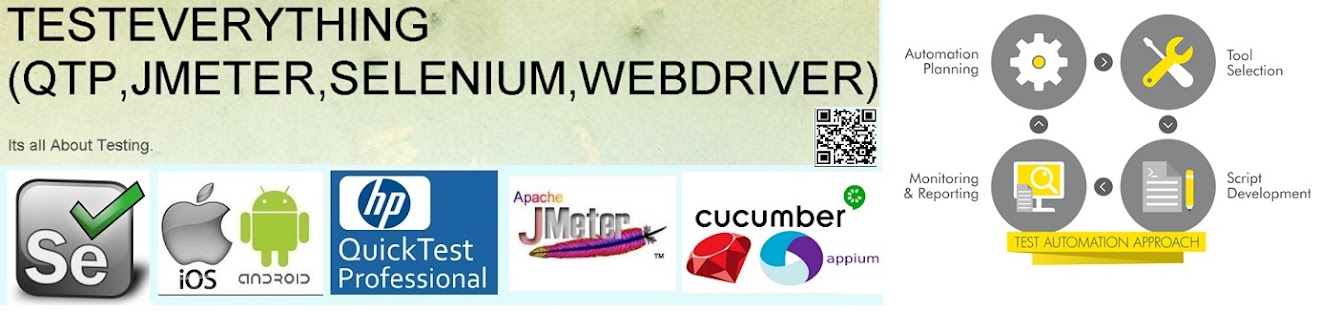Hi All,
I faced a situation where I had to update the field’s value from another file. I can not use the string replace method because It will replace the all the matches value, While I want to replace the first match with the first value of another file. Here I am trying to explain
First File Contents:
This blog refers to QTP.
I want to get first line value "=" from another file.
Here I am using Rexexp
with global property value false
Now I want to get Second line value "=" from another file.
Global property false will serach only first match
If regexp global property true then it search all the matches
Now I want to get Third line value "=" from another file.
Second File Contents:
Rajiv
Kumar
Nandvani
I want output like this:
This blog refers to QTP.
I want to get first line value "Rajiv" from another file.
Here I am using Rexexp
with global property value false
Now I want to get Second line value "Kumar" from another file.
Global property false will serach only first match
If regexp global property true then it search all the matches
Now I want to get Third line value "Nandvani" from another file.
Here is the code that I used to solve this problem
Function GetReplaceFirstMatch(PatternToMatch, byref StringToSearch,valuetoreplace)
Set myRegExp = New RegExp
myRegExp.IgnoreCase = True
myRegExp.Global = False
myRegExp.Pattern = PatternToMatch
GetReplaceFirstMatch = myRegExp.Replace(StringToSearch,valuetoreplace)
end Function
Const ForReading = 1
Set objFSO = CreateObject("Scripting.FileSystemObject")
Set objFile = objFSO.OpenTextFile("C:\FirstFile.txt", ForReading)
subjectString= objFile.ReadAll
Set objTestFile = objFSO.OpenTextFile("C:\SecondFile.txt", ForReading)
Do Until objTestFile.AtEndOfStream
strLineRead = objTestFile.ReadLine
subjectString = GetReplaceFirstMatch("=",subjectString,strLineRead)
Loop
const ForWriting = 2
Set objResultFile = objFSO.CreateTextFile("C:\resultTestfile.txt", ForWriting)
objResultFile.write subjectString
How to Use the VBScript RegExp Object
You can use regular expressions in VBScript by creating one or more instances of the RegExp object. This object allows you to find regular expression matches in strings, and replace regex matches in strings with other strings. The functionality offered by VBScript's RegExp object is pretty much bare bones. However, it's more than enough for simple input validation and output formatting tasks typically done in VBScript.The advantage of the RegExp object's bare-bones nature is that it's very easy to use. Create one, put in a regex, and let it match or replace. Only four properties and three methods are available.
After creating the object, assign the regular expression you want to search for to the Pattern property. If you want to use a literal regular expression rather than a user-supplied one, simply put the regular expression in a double-quoted string. By default, the regular expression is case sensitive. Set the IgnoreCase property to True to make it case insensitive. The caret and dollar only match at the very start and very end of the subject string by default. If your subject string consists of multiple lines separated by line breaks, you can make the caret and dollar match at the start and the end of those lines by setting the Multiline property to True. VBScript does not have an option to make the dot match line break characters. Finally, if you want the RegExp object to return or replace all matches instead of just the first one, set the Global property to True.
'Prepare a regular expression object
Set myRegExp = New RegExp
myRegExp.IgnoreCase = True
myRegExp.Global = True
myRegExp.Pattern = "regex"
After setting the RegExp object's properties, you can invoke one of the three methods to perform one of three basic tasks. The Test method takes one parameter: a string to test the regular expression on. Test returns True or False, indicating if the regular expression matches (part of) the string. When validating user input, you'll typically want to check if the entire string matches the regular expression. To do so, put a caret at the start of the regex, and a dollar at the end, to anchor the regex at the start and end of the subject string.The Execute method also takes one string parameter. Instead of returning True or False, it returns a MatchCollection object. If the regex could not match the subject string at all, MatchCollection.Count will be zero. If the RegExp.Global property is False (the default), MatchCollection will contain only the first match. If RegExp.Global is true, Matches> will contain all matches.
The Replace method takes two string parameters. The first parameter is the subject string, while the second parameter is the replacement text. If the RegExp.Global property is False (the default), Replace will return the subject string with the first regex match (if any) substituted with the replacement text. If RegExp.Global is true, Replace will return the subject string with all regex matches replaced.
You can specify an empty string as the replacement text. This will cause the Replace method to return the subject string will all regex matches deleted from it. To re-insert the regex match as part of the replacement, include $& in the replacement text. E.g. to enclose each regex match in the string between square brackets, specify [$&] as the replacement text. If the regexp contains capturing parentheses, you can use backreferences in the replacement text. $1 in the replacement text inserts the text matched by the first capturing group, $2 the second, etc. up to $9. To include a literal dollar sign in the replacements, put two consecutive dollar signs in the string you pass to the Replace method.
Getting Information about Individual Matches
The MatchCollection object returned by the RegExp.Execute method is a collection of Match objects. It has only two read-only properties. The Count property indicates how many matches the collection holds. The Item property takes an index parameter (ranging from zero to Count-1), and returns a Match object. The Item property is the default member, so you can write MatchCollection(7) as a shorthand to MatchCollection.Item(7).The easiest way to process all matches in the collection is to use a For Each construct, e.g.:
' Pop up a message box for each match
Set myMatches = myRegExp.Execute(subjectString)
For Each myMatch in myMatches
msgbox myMatch.Value, 0, "Found Match"
Next
The Match object has four read-only properties. The FirstIndex property indicates the number of characters in the string to the left of the match. If the match was found at the very start of the string, FirstIndex will be zero. If the match starts at the second character in the string, FirstIndex will be one, etc. Note that this is different from the VBScript Mid function, which extracts the first character of the string if you set the start parameter to one. The Length property of the Match object indicates the number of characters in the match. The Value property returns the text that was matched.The SubMatches property of the Match object is a collection of strings. It will only hold values if your regular expression has capturing groups. The collection will hold one string for each capturing group. The Count property indicates the number of string in the collection. The Item property takes an index parameter, and returns the text matched by the capturing group. The Item property is the default member, so you can write SubMatches(7) as a shorthand to SubMatches.Item(7). Unfortunately, VBScript does not offer a way to retrieve the match position and length of capturing groups.
Also unfortunately is that the SubMatches property does not hold the complete regex match as SubMatches(0). Instead, SubMatches(0) holds the text matched by the first capturing group, while SubMatches(SubMatches.Count-1) holds the text matched by the last capturing group. This is different from most other programming languages. E.g. in VB.NET, Match.Groups(0) returns the whole regex match, and Match.Groups(1) returns the first capturing group's match. Note that this is also different from the backreferences you can use in the replacement text passed to the RegExp.Replace method. In the replacement text, $1 inserts the text matched by the first capturing group, just like most other regex flavors do. $0 is not substituted with anything but inserted literally.
VBScript Find First Match By Regular Expression Utility Function
' Get the first regex submatch from the string
' Returns empty string if not found, otherwise returns the matched string
Function GetFirstMatch(PatternToMatch, StringToSearch)
Dim regEx, CurrentMatch, CurrentMatches
Set regEx = New RegExp
regEx.Pattern = PatternToMatch
regEx.IgnoreCase = True
regEx.Global = True
regEx.MultiLine = True
Set CurrentMatches = regEx.Execute(StringToSearch)
GetFirstMatch = ""
If CurrentMatches.Count >= 1 Then
Set CurrentMatch = CurrentMatches(0)
If CurrentMatch.SubMatches.Count >= 1 Then
GetFirstMatch = CurrentMatch.SubMatches(0)
End If
End If
Set regEx = Nothing
End Function
' Example
' Parse out the database name from a SQL server database connection string
Function GetDatabaseName(ByVal DSNString)
GetDatabaseName = GetFirstMatch(".*Initial Catalog=(.*);", DSNString)
End Function
VBScript Replace All Matches By Regular Expression Utility Function
' Replace all matches in the string with the replacement text
Sub ReplaceAllByExpression(ByRef StringToExtract, ByVal MatchPattern, _
ByVal ReplacementText)
Dim regEx, CurrentMatch, CurrentMatches
Set regEx = New RegExp
regEx.Pattern = MatchPattern
regEx.IgnoreCase = True
regEx.Global = True
regEx.MultiLine = True
StringToExtract = regEx.Replace(StringToExtract, ReplacementText)
Set regEx = Nothing
End Sub
' Example
' Remove all images from an HTML page
ReplaceAllByExpression HTMLPageData, "<img[^<]*?>", ""