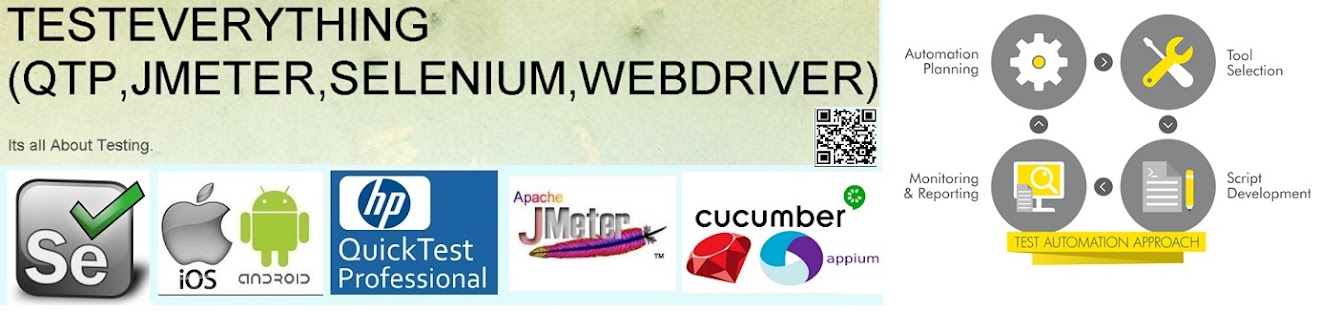1. calabash
1.1
Software Requirement
1.
Xcode 6.1 (Mandatory for iOS 8.1)
2.
RVM
3.
Ruby 2.1 >
version 2.0
4.
Homebrew
5.
Java
6.
Maven
7.
Ant
8.
Cocoapods
1.2
Install Xcode
1.
Download the latest Xcode from apple developer
site
1.3
Install RVM
1. Open
the terminal window on mac
$ \curl -sSL https://get.rvm.io |
bash -s stable
Refer the
below url for more info
http://rvm.io/rvm/install
1.4
Install Ruby
2.
Ruby is installed by default on Mac, just make
sure it is using the version 2.0.0, ruby version can be checked using command;
$ ruby -v
Refer below link to update ruby
1.5
Install HomeBrew
1. Homebrew, “the missing package manager for OS X,”
allows you to easily install hundreds of open-source tools. The full
instructions are available on the Homebrew Wiki,
but you should only need to run the command that’s listed at the bottom of
the Homebrew site:
$ ruby -e "$(curl -fsSL https://raw.githubusercontent.com/Homebrew/install/master/install)"
2. Once the
installation is successful, run the following command:
$ brew doctor
1.6
Install Calabash-cucumber
$ gem install calabash-cucumber
1.7
Install Cocapods
$ gem install cocoapods
1.8 Install Java, Maven, Ant & Ideviceinstaller
2. Double
click .dmg file and install java
3. Now download
maven from
http://www.interior-dsgn.com/apache/maven/maven-3/3.2.1/binaries/apache-maven-3.2.1-bin.tar.gz
4. Extract
maven to any directory
5. Now to set
the environment variables, in the terminal type
$ nano
~/.bash_profile
For Java
enter;
export JAVA_HOME= <path to your java
directory >
For Maven
enter;
export M2_HOME= <path to your extracted
maven directory>
export M2=$M2_HOME/bin
Once done
press ctrl+O and press enter, now press ctrl+x
6. In the same
terminal enter command
$ source
~/.bash_profile
7. To install
Ant use command
$ brew install ant
8. To verify the
Maven installation, in terminal, issue the command mvn -version.
$ mvn -version
Apache Maven
3.0.3 (r1075438; 2011-03-01 01:31:09+0800)
Maven home:
/usr/share/maven
Java version:
1.6.0_33, vendor: Apple Inc.
Java home:
/System/Library/Java/JavaVirtualMachines/1.6.0.jdk/Contents/Home
Default
locale: en_US, platform encoding: MacRoman
OS name:
"mac os x", version: "10.7.4", arch: "x86_64",
family: "mac"
9. To verify
java installation, in terminal, issue the command mvn -version.
$ java –version
10. To install
iDeviceinstaller.
$ brew uninstall
ideviceinstaller