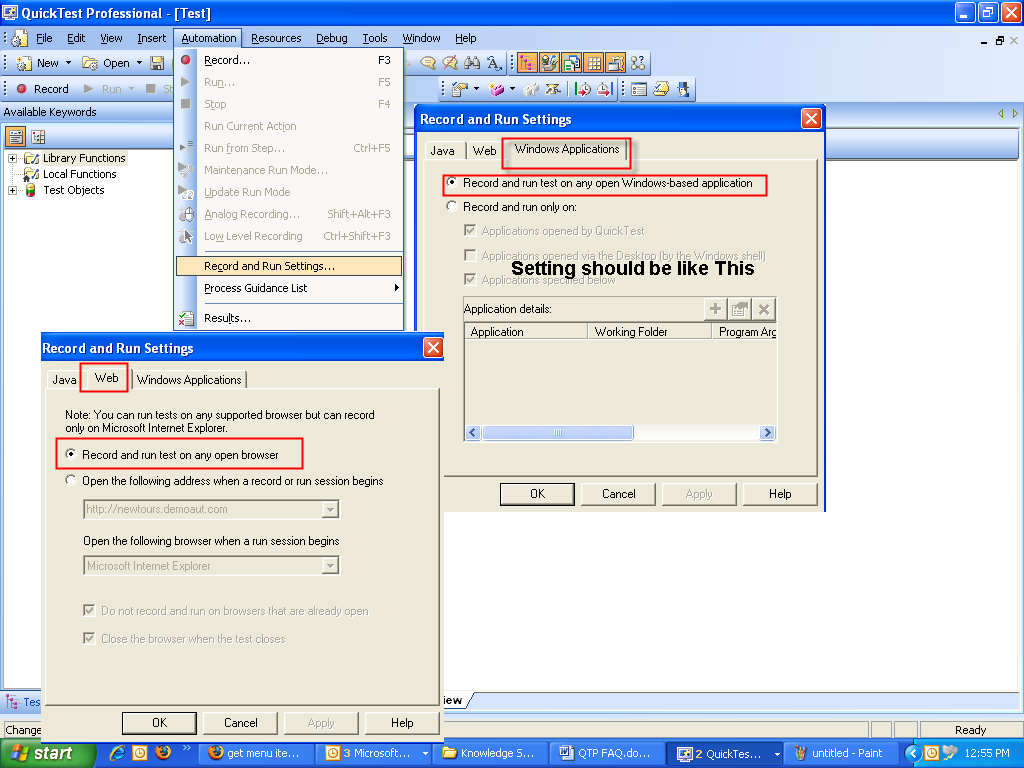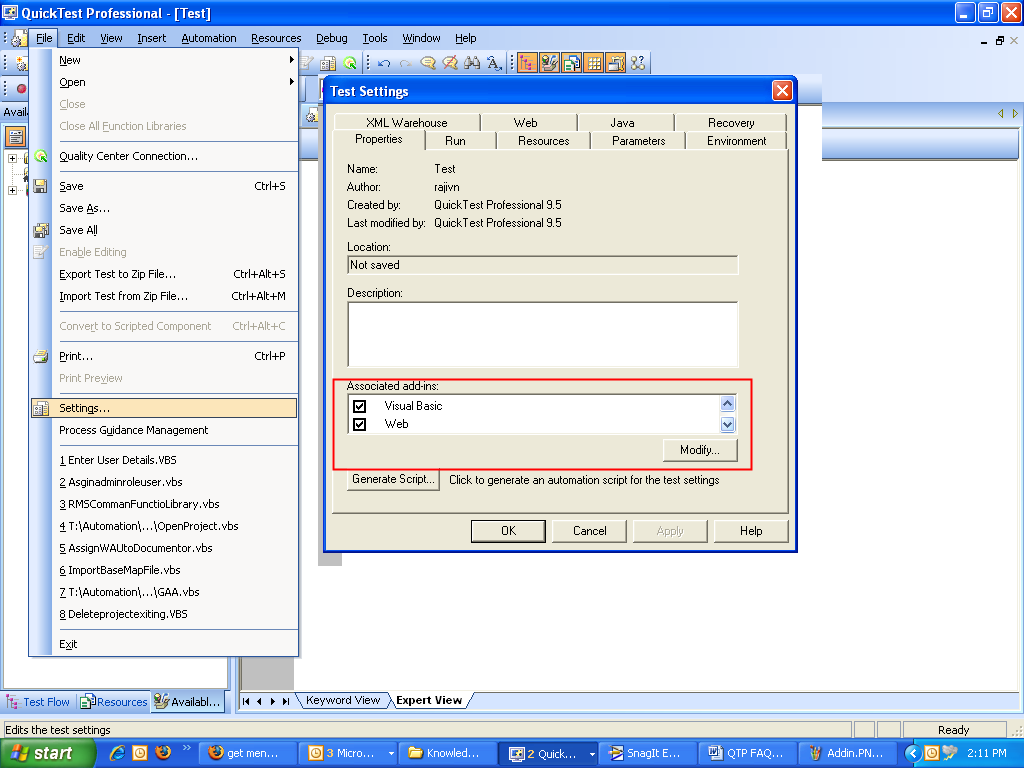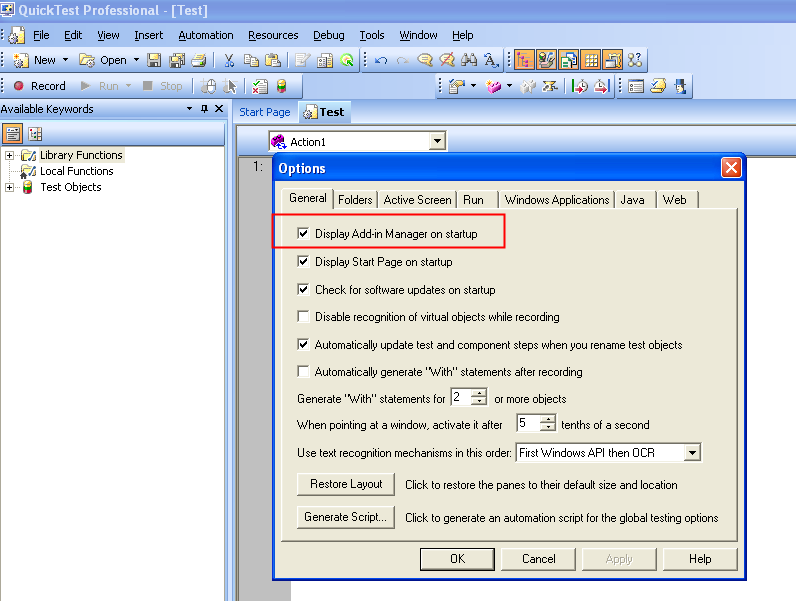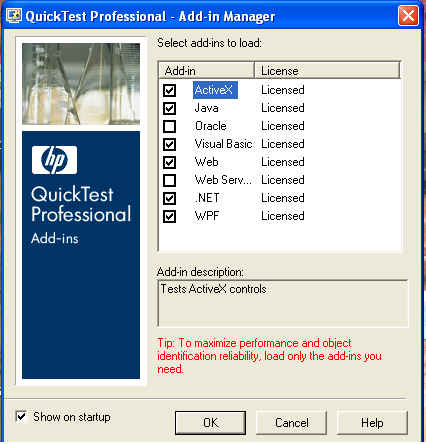REM *************************************************************************
REM Function fn_GetPopupMessageText() This function Get the lable textmessage from Popup Dialog window in Browser page
REM and enter the label text in Result Excel Sheet
REM Note Dialog Window Must be child of Parent object
REM Input := None
REM Output(ReturnType) := None
REM Created: 11/April/2009 Rajiv Kumar Nandvani ## Changed:MM/DD/YYYY
REM *************************************************************************
Call fn_GetPopupMessageText()
Public function fn_GetPopupMessageText()
Set objStaticText =Description.Create()
objStaticText(“nativeclass”).value =”Static”
objStaticText(“text”).value =”.*[a-z].*”
Set objWinbutton =Description.Create()
objWinbutton(“micclass”).value =”WinButton”
If Window(“regexpwndtitle:=Windows Internet Explorer”,”regexpwndclass:=IEFrame”).Dialog(“regexpwndtitle:=Windows Internet Explorer”,”regexpwndclass:=#32770″).Exist(2) then
Window(“regexpwndtitle:=Windows Internet Explorer”,”regexpwndclass:=IEFrame”).Dialog(“regexpwndtitle:=Windows Internet Explorer”,”regexpwndclass:=#32770″).Activate
set objStaticText = Window(“regexpwndtitle:=Windows Internet Explorer”,”regexpwndclass:=IEFrame”).Dialog(“regexpwndtitle:=Windows Internet Explorer”,”regexpwndclass:=#32770″).ChildObjects(objStaticText)
For i=0 to objStaticText.count-1
sDescription =objStaticText(i).GetVisibleText(-1,-1,-1,-1)
Next
set objWinbutton = Window(“regexpwndtitle:=Windows Internet Explorer”,”regexpwndclass:=IEFrame”).Dialog(“regexpwndtitle:=Windows Internet Explorer”,”regexpwndclass:=#32770″).ChildObjects(objWinbutton)
For i=0 to objWinbutton.count-1
objWinbutton(i).click
Exit for
Next
fn_GetPopupMessageText = sDescription
End if
End Function
Public function fn_GetPopupMessageText()
Set objStaticText =Description.Create()
objStaticText(“nativeclass”).value =”Static”
objStaticText(“text”).value =”.*[a-z].*”
Set objWinbutton =Description.Create()
objWinbutton(“micclass”).value =”WinButton”
If Browser(“title:=.*(Page).*”).Dialog(“text:=Windows Internet Explorer”,”nativeclass:=#32770″).Exist(2) then
Browser(“title:=.*(Page).*”).Dialog(“text:=Windows Internet Explorer”,”nativeclass:=#32770″).Activate
set objStaticText = Browser(“title:=.*(Page).*”).Dialog(“text:=Windows Internet Explorer”,”nativeclass:=#32770″).ChildObjects(objStaticText)
For i=0 to objStaticText.count-1
sDescription =objStaticText(i).GetVisibleText(-1,-1,-1,-1)
Next
set objWinbutton = Browser(“title:=.*(Page).*”).Dialog(“text:=Windows Internet Explorer”,”nativeclass:=#32770″).ChildObjects(objWinbutton)
For i=0 to objWinbutton.count-1
objWinbutton(i).click
Exit for
Next
fn_GetPopupMessageText = sDescription
End if
End Function