- Make sure your application must be open after opening the QTP tool; otherwise QTP does not record the application. So always open the QTP first then open the Application.
- Check Record and Run Options setting in QTP Tool setting
Make sure your setting should be like this if not change according to it
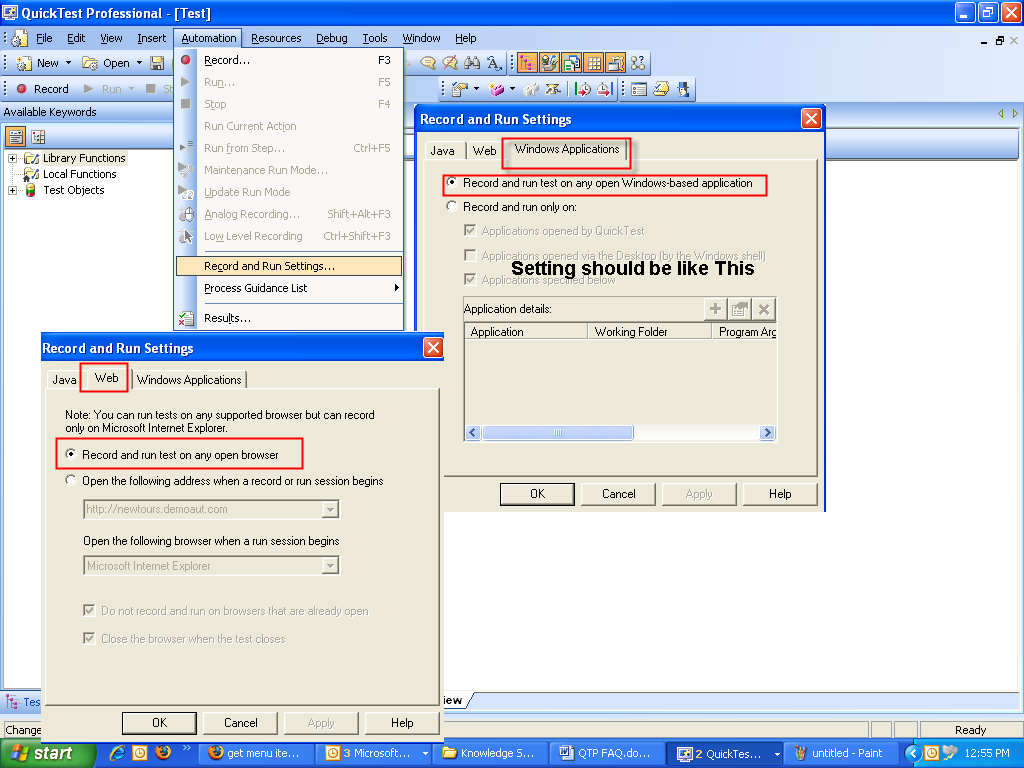
QTP
1. Check Addis is loaded or not for your Application
First you should know which application you are going to record its WEB application or windows application
For Web Application following Addin should be loaded( In RMS)
Web
.Net
.WPF
Active X
Java
For Windows Application following Addin should be loaded (In RMS)
.WPF (GIS)
.Net (GIS)
Visual Basic
Active X
Check addin is loaded or not by menu option select File->Setting
Check addin is checked or not If not then do the following steps
1. Go to menu Tools->options following Window will appear
If check box not checked then it will shown in Display Add-in Manager on startup checkbox
Close the QTP and again open the QTP Application. Now on startup of QTP Addin window will Appear like this select requred Addinf as per need your application
Best of luck.

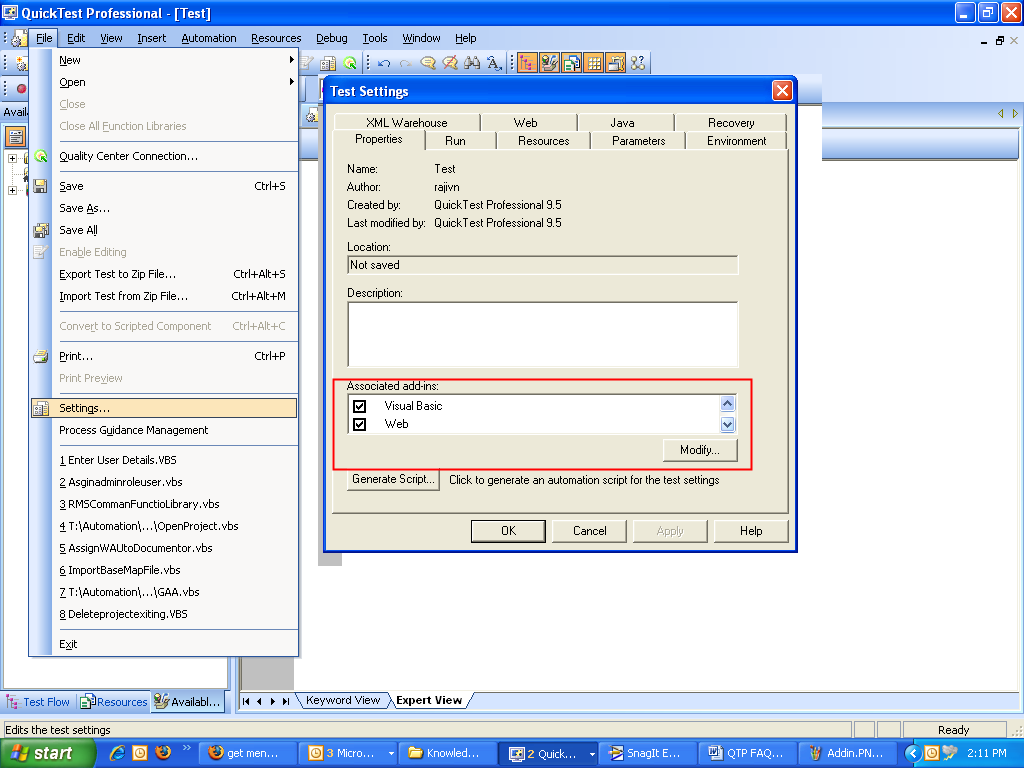
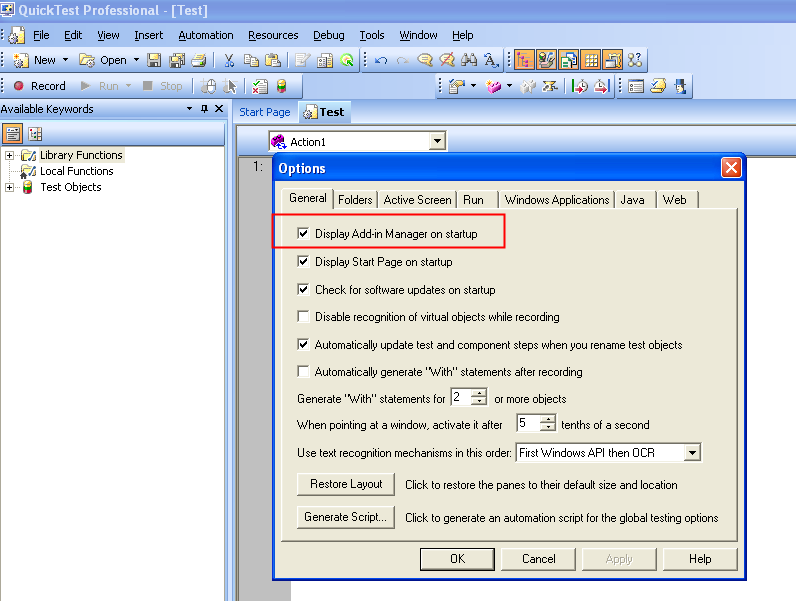
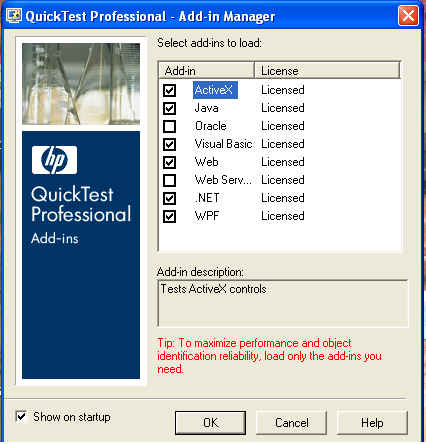
No comments:
Post a Comment